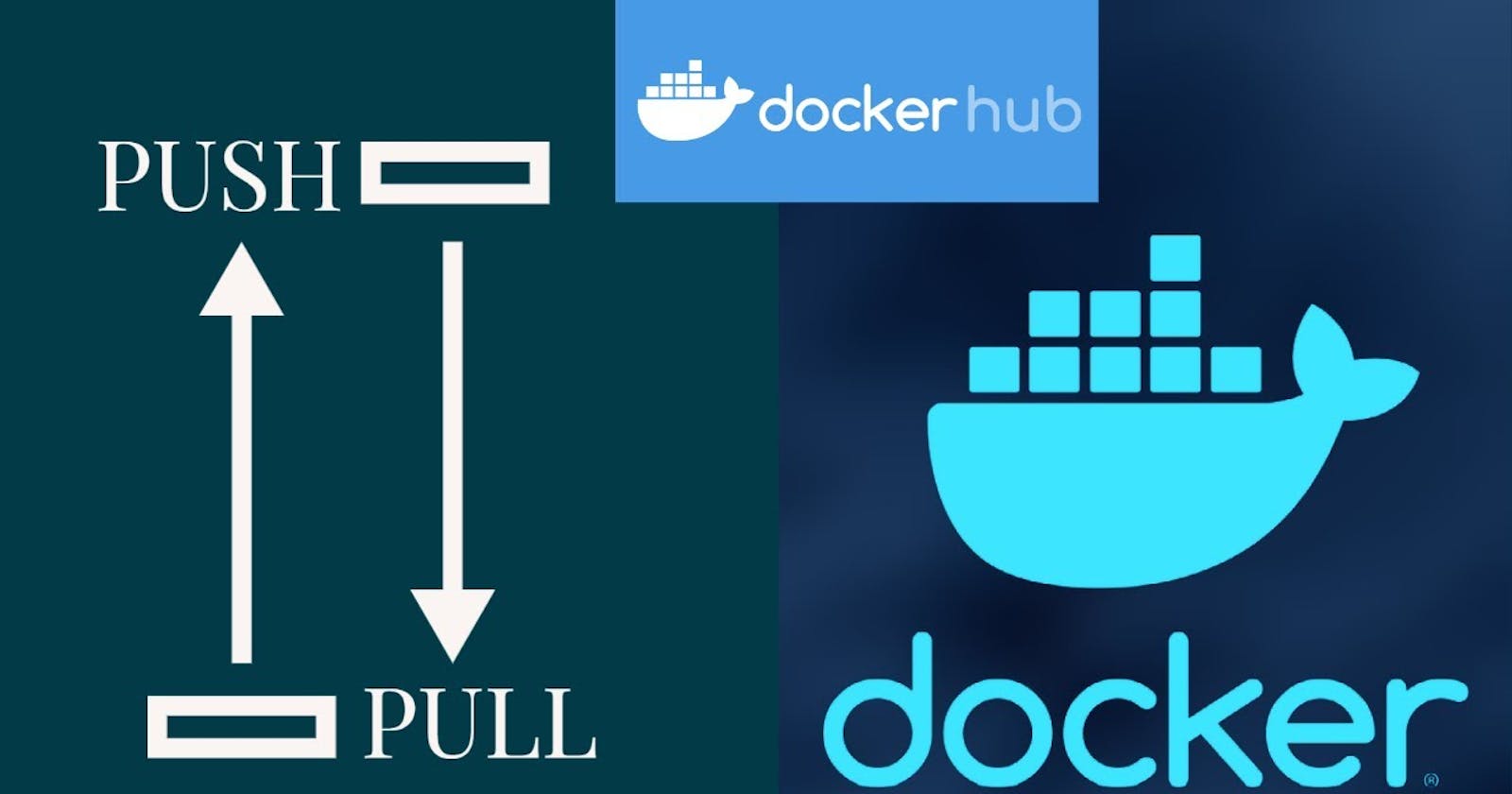In the world of containerization, Docker Hub stands as a pivotal platform, offering a vast repository of container images for developers worldwide. Docker Hub enables the seamless sharing and distribution of containerized applications, libraries, and dependencies. In this guide, we'll walk through the essential steps of pushing your Docker images to Docker Hub and pulling existing images from the platform.
Understanding Docker Hub
Docker Hub serves as a cloud-based registry service provided by Docker. It hosts a plethora of Docker images across various repositories, covering a wide range of applications and software stacks. Docker Hub allows users to store, distribute, and manage container images effortlessly.
Prerequisites
Before diving into pushing and pulling images, ensure you have the following prerequisites:
Docker: Install Docker on your local machine. Docker provides comprehensive installation guides for various operating systems on their website.
Docker Hub Account: Create an account on Docker Hub if you haven't already. You'll need this account to push your images to Docker Hub.
Pushing Images to Docker Hub
Pushing your Docker images to Docker Hub involves a few simple steps:
Login to Docker Hub: Use the
docker logincommand to authenticate with Docker Hub. Enter your Docker Hub username and password when prompted.docker loginTag your Image: Tag your local Docker image with the desired repository name and tag.
docker tag local_image_name:tag dockerhub_username/repository_name:tag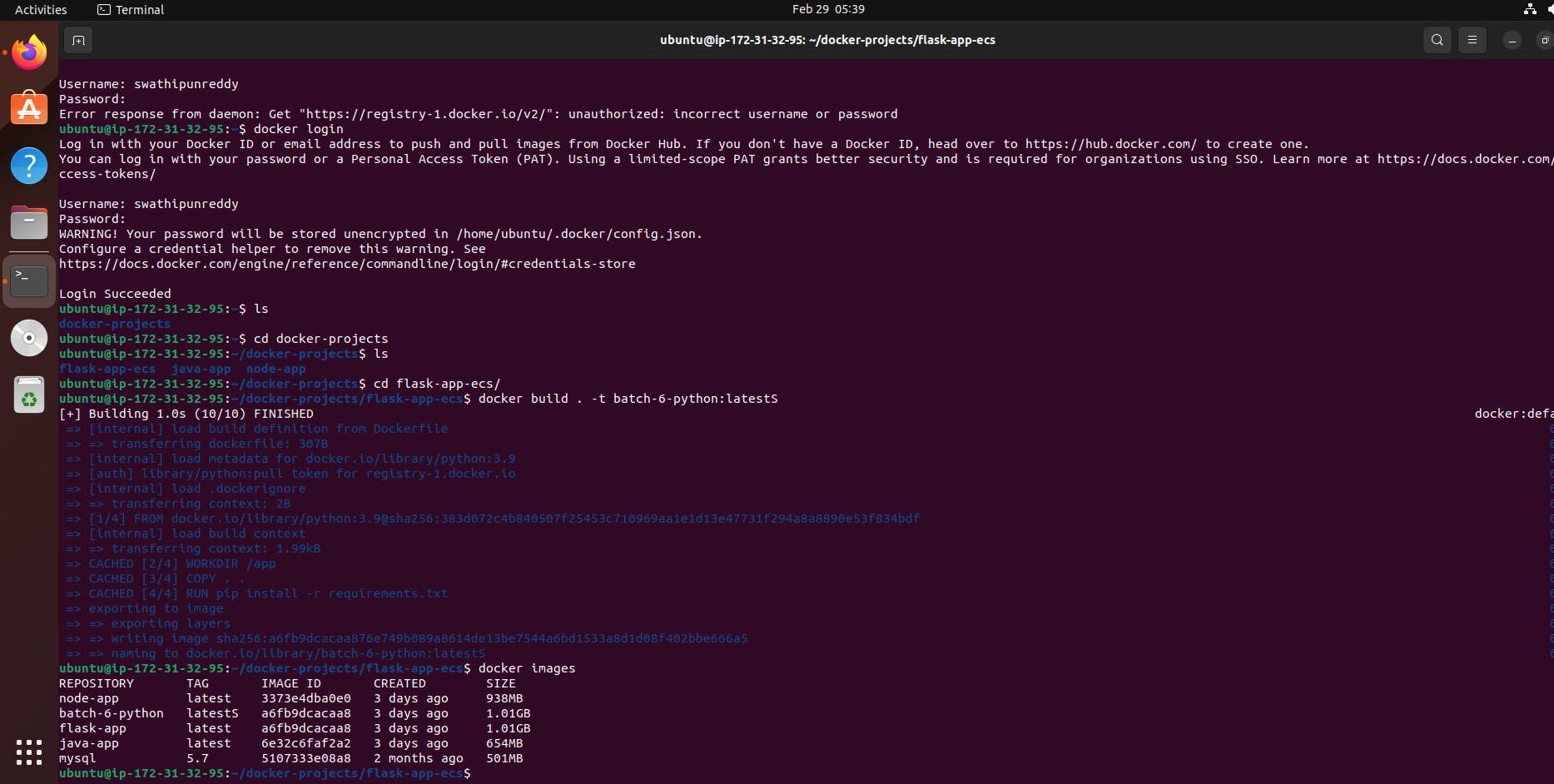
To rename a Docker image using a tag, you'll use the
docker tagcommand. Here's the general syntax:docker tag SOURCE_IMAGE[:TAG] TARGET_IMAGE[:TAG]SOURCE_IMAGE[:TAG]: This is the name of the image you want to rename, along with its tag. It's the image's current name.TARGET_IMAGE[:TAG]: This is the new name you want to give to the image, along with an optional tag.
For example, let's say you have an image named old_image:latest and you want to rename it to new_image:latest. You would run:
docker tag old_image:latest new_image:latest
This command will rename the image from old_image:latest to new_image:latest.
If you want to rename an image and change its tag simultaneously, you can specify the desired tag in the TARGET_IMAGE part. For example:
docker tag old_image:latest new_image:new_tag
This command will rename the image from old_image:latest to new_image:new_tag.
Remember, renaming an image with docker tag only updates its name and tag locally. If you want to share the renamed image with others or store it in a registry like Docker Hub, you'll need to push it with the new name using docker push.
Push the Image: Once the image is tagged appropriately, push it to Docker Hub using the
docker pushcommand.docker push dockerhub_username/repository_name:tag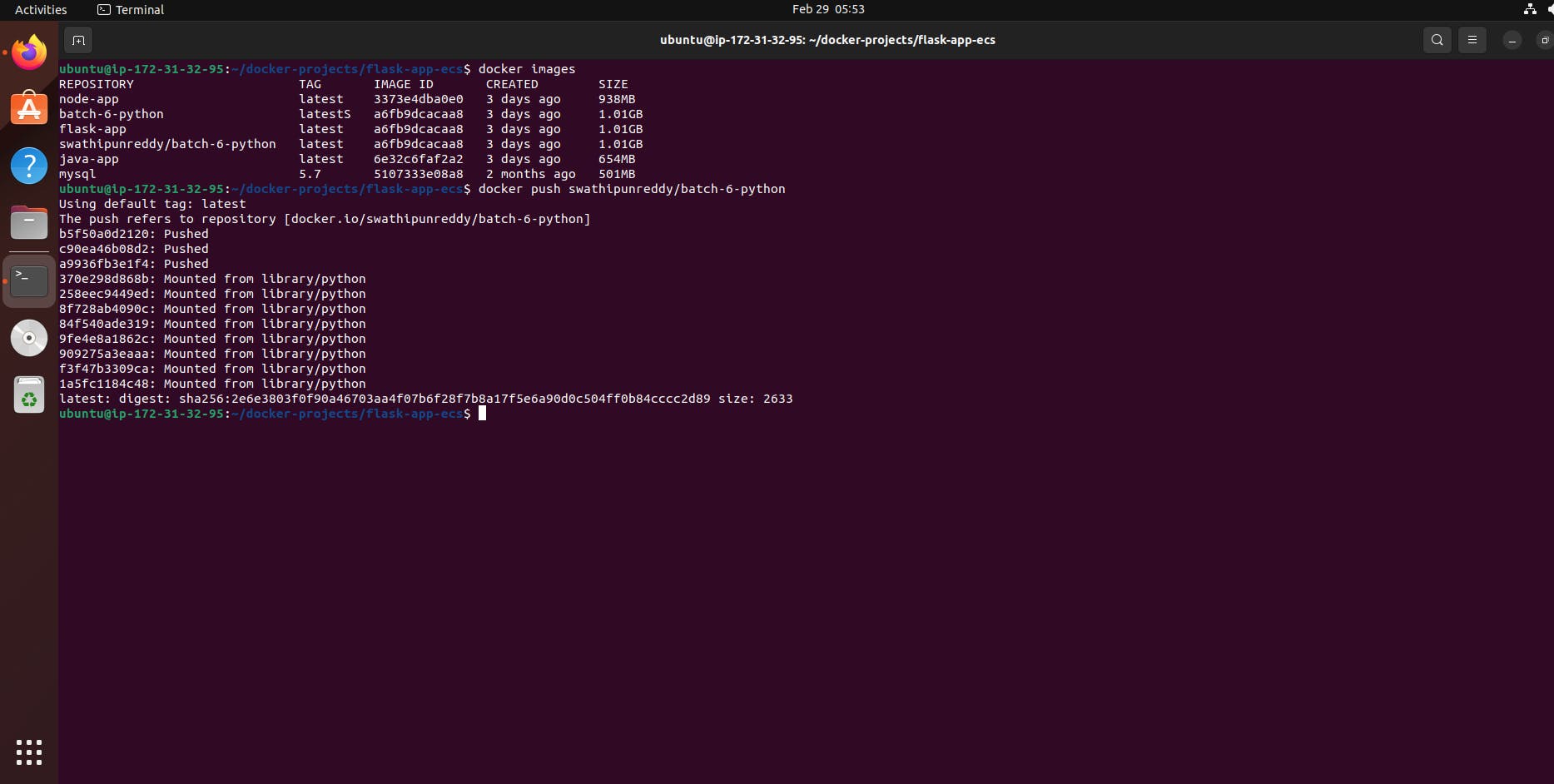
Verify: Visit your Docker Hub account on the web interface to confirm that your image has been successfully pushed.
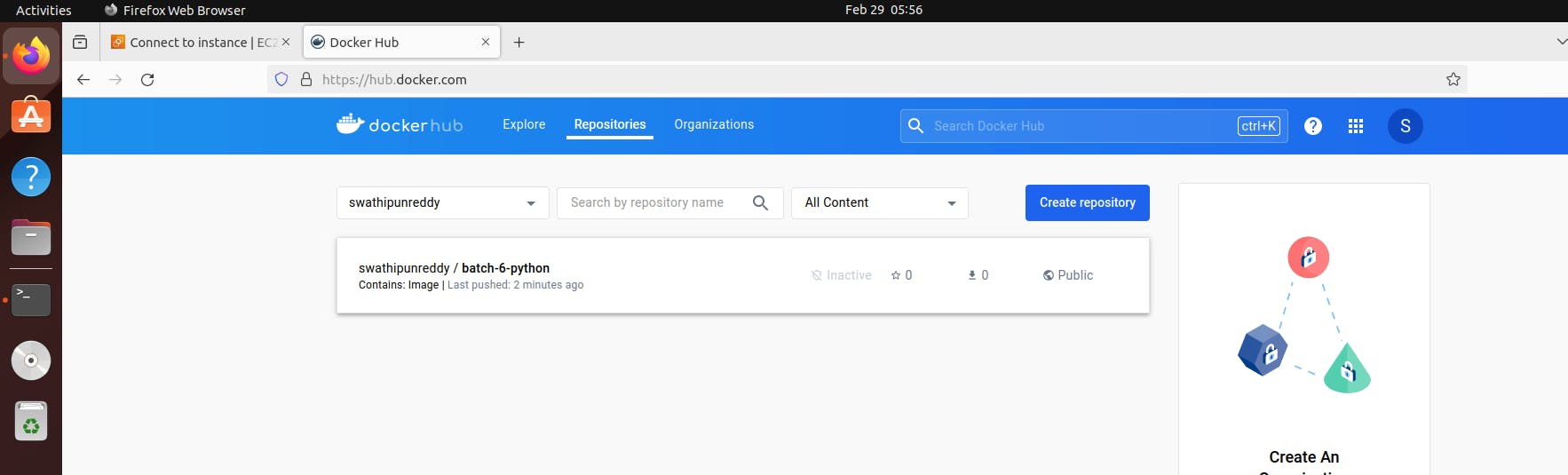
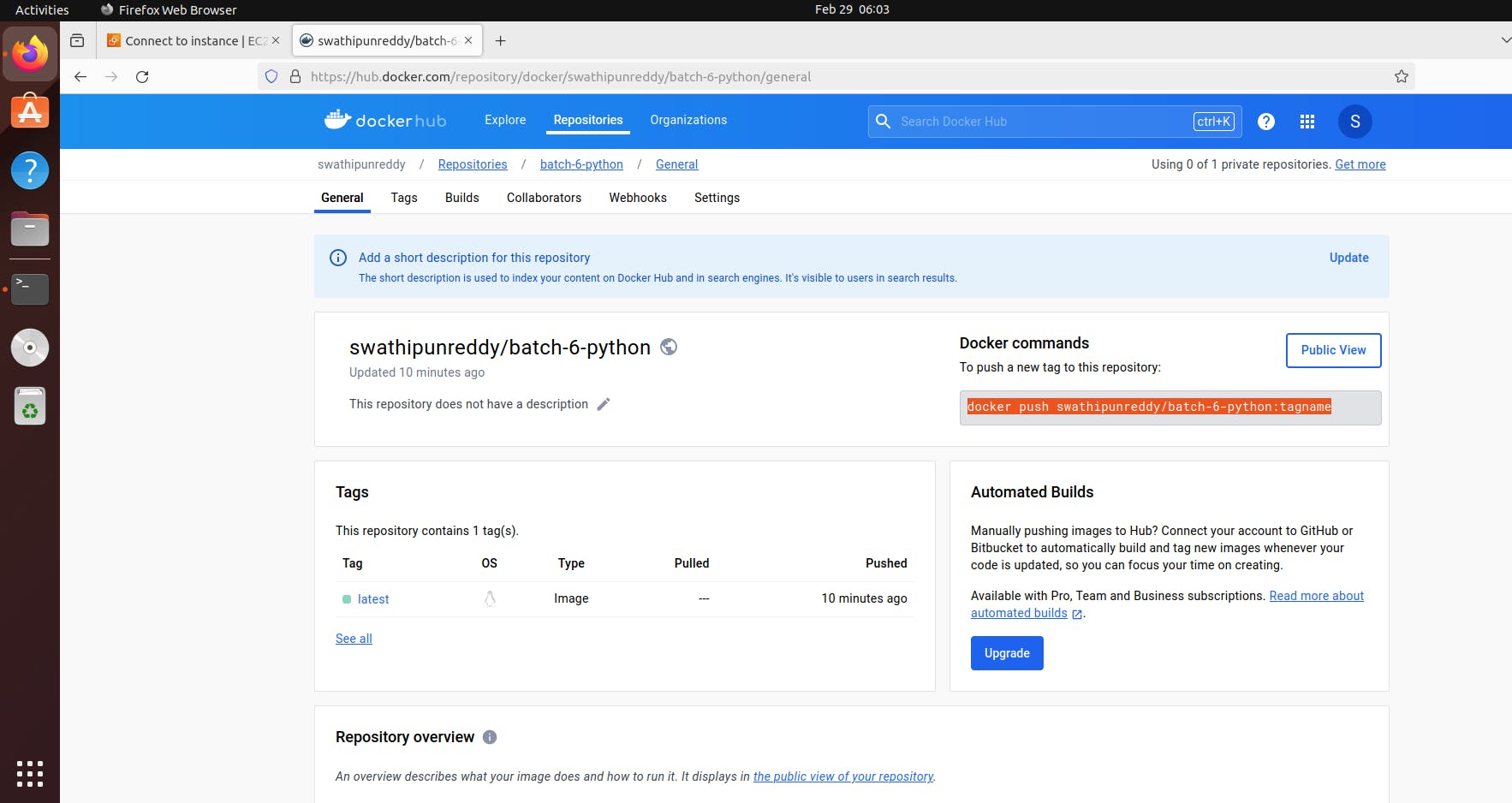

Pulling Images from Docker Hub
Pulling images from Docker Hub is straightforward and requires only a single command:
Pull the Image: Use the
docker pullcommand followed by the repository name and tag to pull the desired image from Docker Hub.docker pull dockerhub_username/repository_name:tag
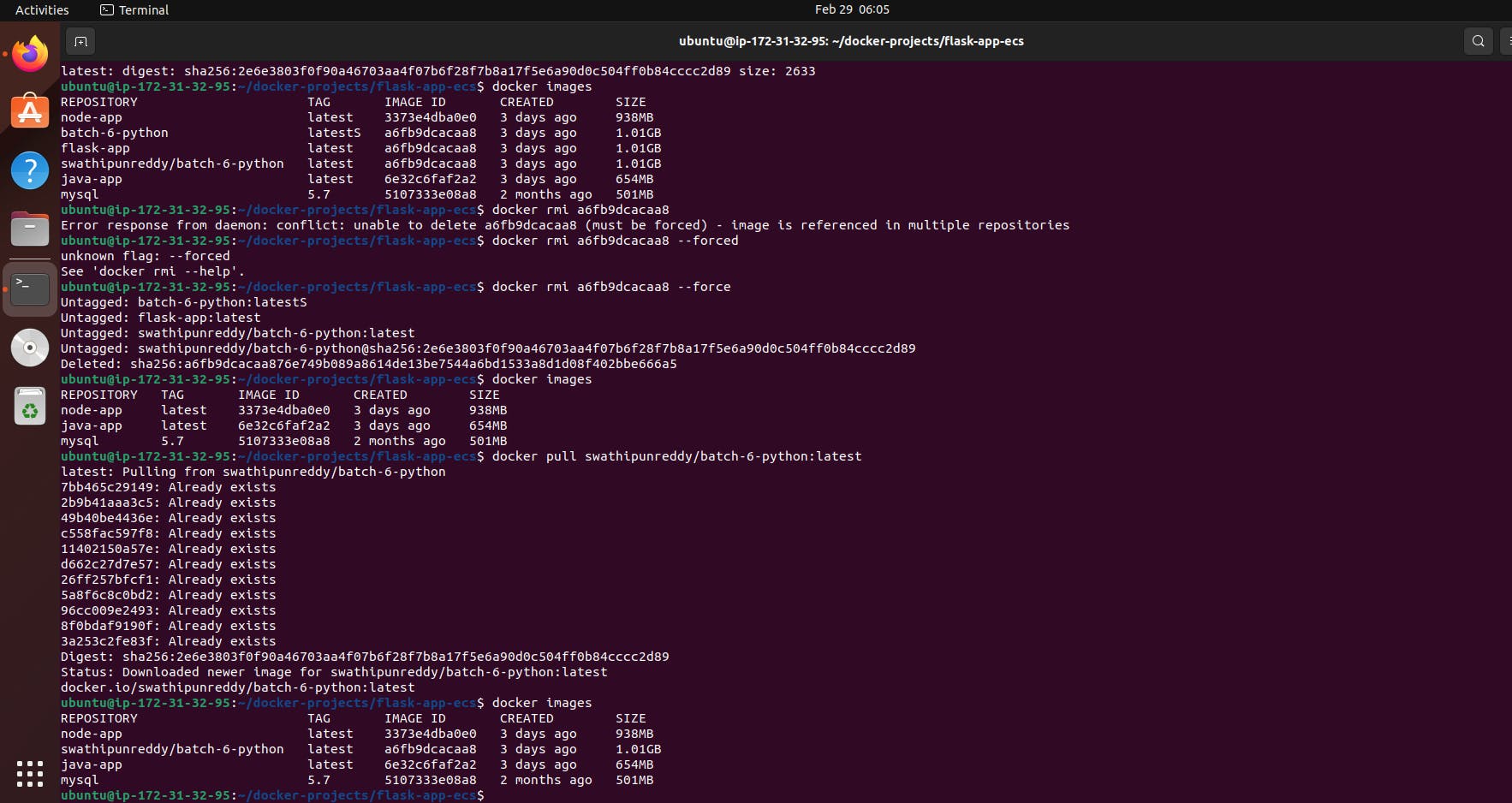
After pulling the image, you can verify its presence in your local repository by running:
docker images
This command will list all the images stored locally on your machine, including the newly pulled image from Docker Hub.
Conclusion
Docker Hub simplifies the process of sharing and distributing containerized applications, making it an indispensable tool for developers and DevOps teams. Whether you're pushing your custom-built images to Docker Hub for public or private consumption or pulling existing images to kickstart your development process, Docker Hub streamlines the containerization workflow.
By following the steps outlined in this guide, you can seamlessly push your Docker images to Docker Hub and pull existing images to your local environment, empowering you to leverage the vast ecosystem of containerized software available on the platform. Start harnessing the power of Docker Hub today to accelerate your containerization journey!